✉️ Collect email addresses and turn your Aiden-app into a lead generator!
We proudly present the brand new customer contact form, a highly requested feature. You can now ask customers to share their email address on the advice page (and subscribe to your newsletter!).
We proudly present the brand new customer contact form, a much-requested functionality. You can now ask customers to share their email address on the advice page (and subscribe to your newsletter!). The email addresses are forwarded directly to your CRM/CDP - which means you can now upgrade your Aiden-app to a lead generator!
Please note: we are rolling out this functionality step by step for customers with the Professional or Premium license. Our support team is ready to help you set up the connection with your CRM or CDP. Schedule a call and we'll help you get started!
How it works
In Conversation, click Advice and navigate to the Customer contact tab. Enable the toggle 'Ask for customer email address' and fill in the required content.
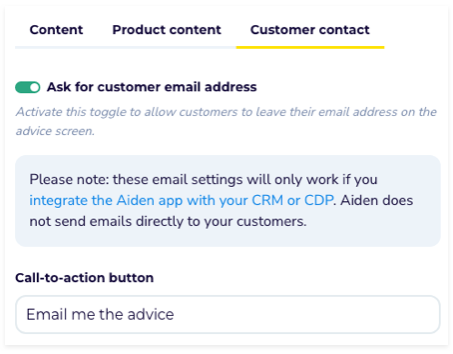
Once enabled, the call-to-action button appears on the advice screen:
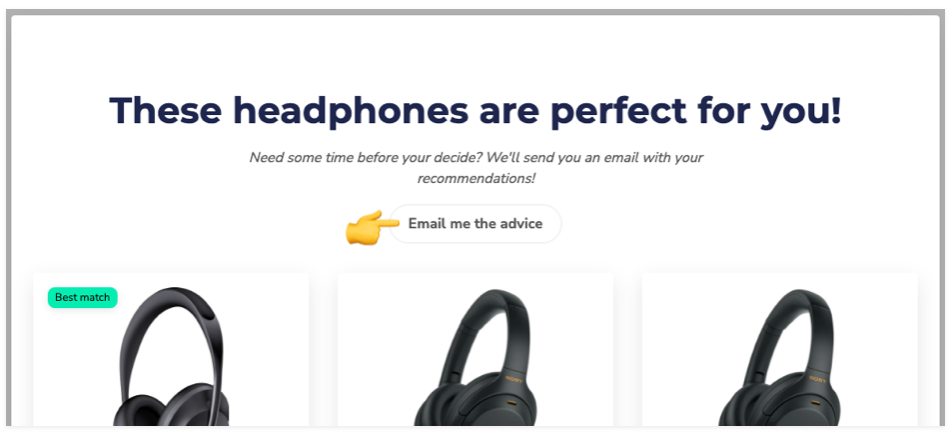
A customer who clicks the button is sent to a separate screen to enter their email address and (optionally) check the checkbox. The checkbox can be fully customized so that you can use it, for example, to give customers the opportunity to subscribe to your newsletter or agree to your privacy policy:
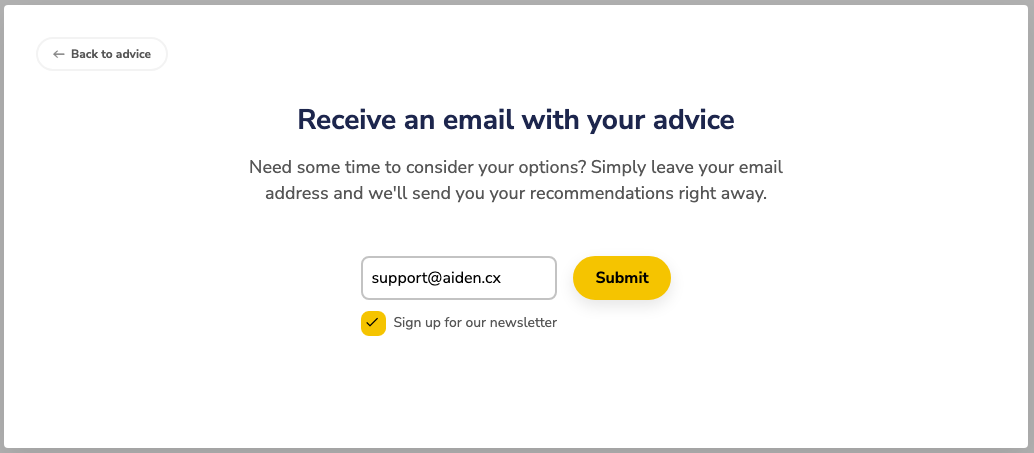
Connect to your CRM/CDP
Once a customer shares their contact details, they naturally expect to be contacted! ✉️ Aiden doesn't send emails on your behalf, so you'll need to connect your Aiden app to your CDP to ensure a follow-up email is sent.
For each customer who fills out the form, Aiden sends an “event” from the app to the page where it is embedded. This event includes:
- the customer's email address
- the name of the Aiden app used
- the recommended products (+ associated product IDs and URLs)
- the price (+ sale price) of the recommended products
- whether the customer has checked the checkbox
To received these events, you need to place a piece of Javascript on your web page that picks up the Aiden event and sends the information to your CRM/CDP. From there, you can configure a trigger that sends an email to the customer.
Learn more about how to set this up in our in-depth tutorial: integrate an Aiden decision aid with your CRM or CDP.
Getting started
The customer contact form is available for customers with the Professional or Premium license. Our support team is ready to help you set up the connection with your CRM or CDP. Schedule an appointment and we'll help you get started!
Are you currently on our Essential license and interested in this new email feature? Send us a message via support@aiden.cx to discuss an upgrade.
Want to learn more about Aiden's new features and improvements?
👉 Check out our 🗒 Release notes.
Stop losing customers to choice paralysis
Empower your shoppers with tailored product advice (at scale) to significantly increase conversion rates.

