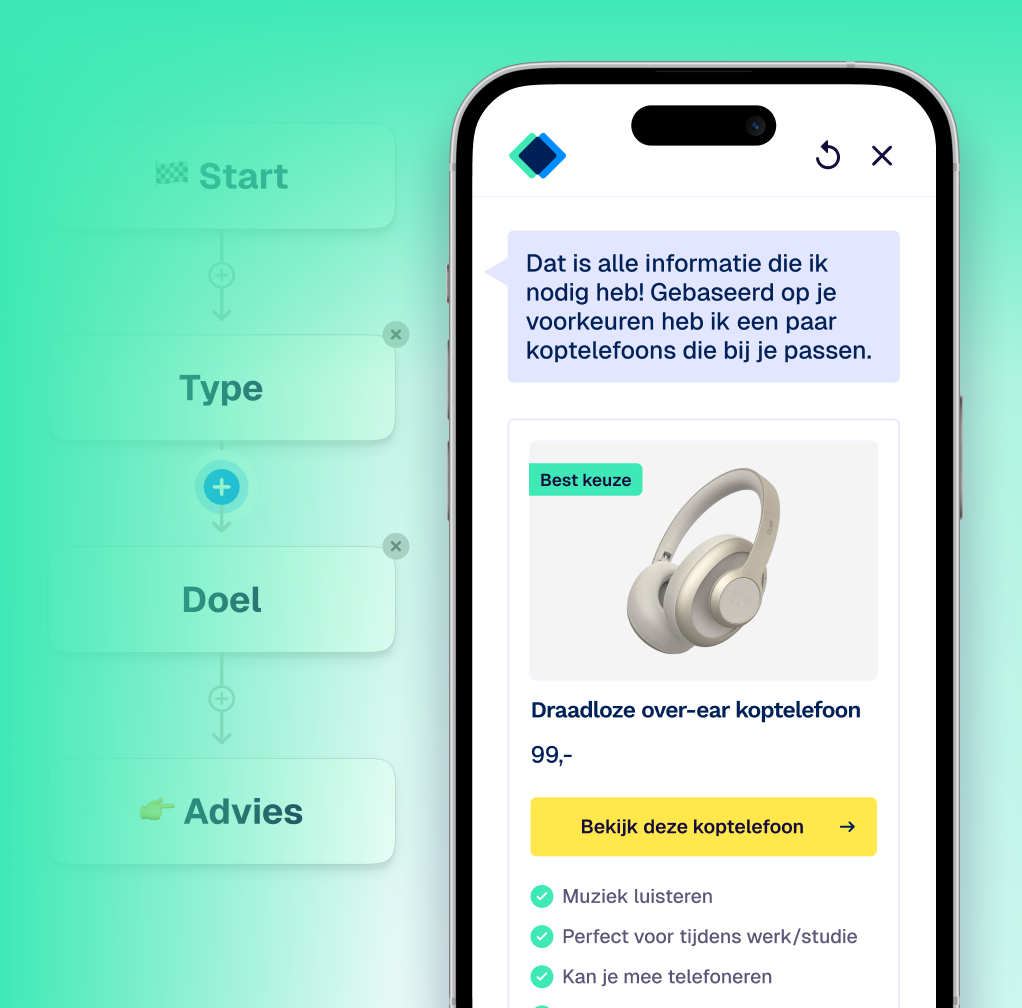Display sales pricing!
- The Next button is now hidden on 'single choice' questions. In a previous update, we made sure a user only needs to click an answer to proceed to the next question. So the button had become superfluous.
- We've made some improvements to the 'numerical' question type. A user can now enter any value - not just the values that are actually available in the product catalogue. If the value entered is not in the range of those defined as a perfect match, it will be scored as a bad match.
- For example: for the question "What's your budget?" a user could previously only enter a budget between €20 and €180 if that was the range of prices available on the catalogue. Now, a user can also enter a lower or higher value.
- You can now "select all" products in Catalogue, and quickly apply a filter for all active or inactive products.

- You can now hide the side panels in Conversation and Look & Feel — helpful for those of your with smaller screens!
Sales pricing
We got you a new BFF, a.k.a. Black Friday Feature!
It's now possible to show the sales price of your products in your Aiden app(s):
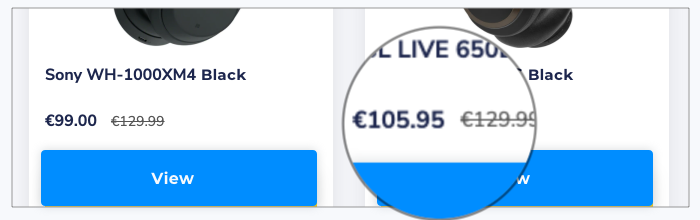
If you enable the sale_price field in your Google Shopping feed, the sales price will automatically be shown next to the regular price of your product. This way, customers will know how much you're charging for your product during a promotion.
Want to show the sale price only during a specific time period? Then add the sale_price_effective_date attribute to your feed.
For more on this, check out the tutorial:
Verlies niet langer bezoekers aan keuzestress
Geef productadvies op maat, automatisch en op grote schaal, met meetbaar resultaat.